Changing Master Manager Code
Step 1
To login to the Master Manager menu, press D followed by your current code:
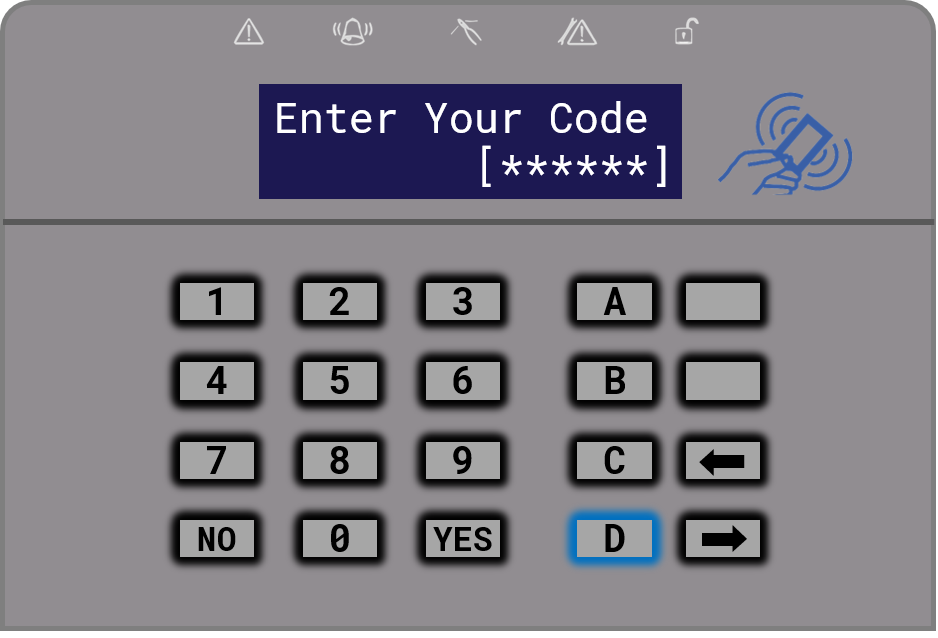
Step 2
Use the NO key to scroll through the menu until you find EDIT USERS? If you accidentally pass this menu option, don’t worry as the menu will keep looping around.
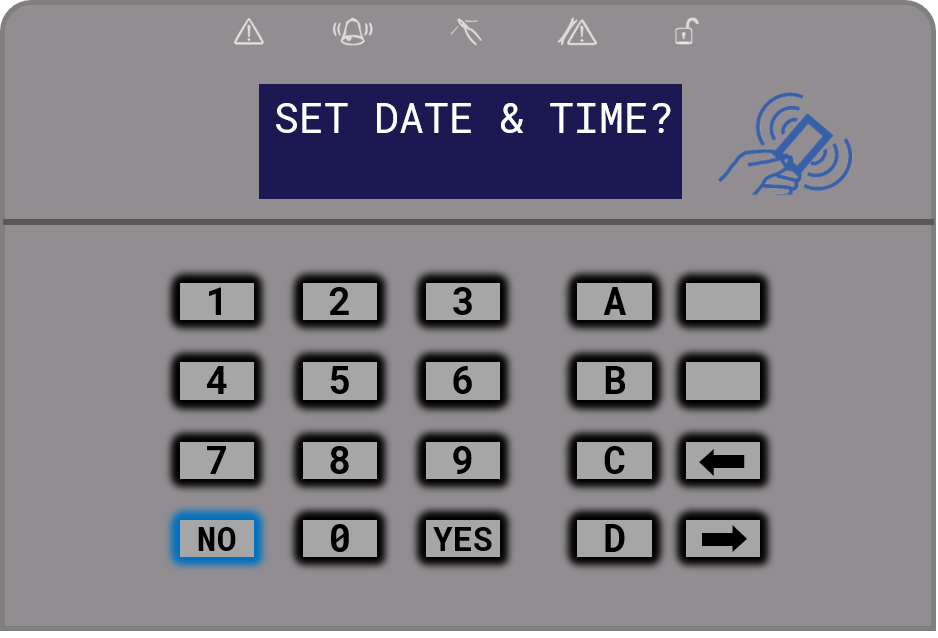
Step 3
Once you reach EDIT USERS?, click YES. You will now have entered the Edit Users menu.
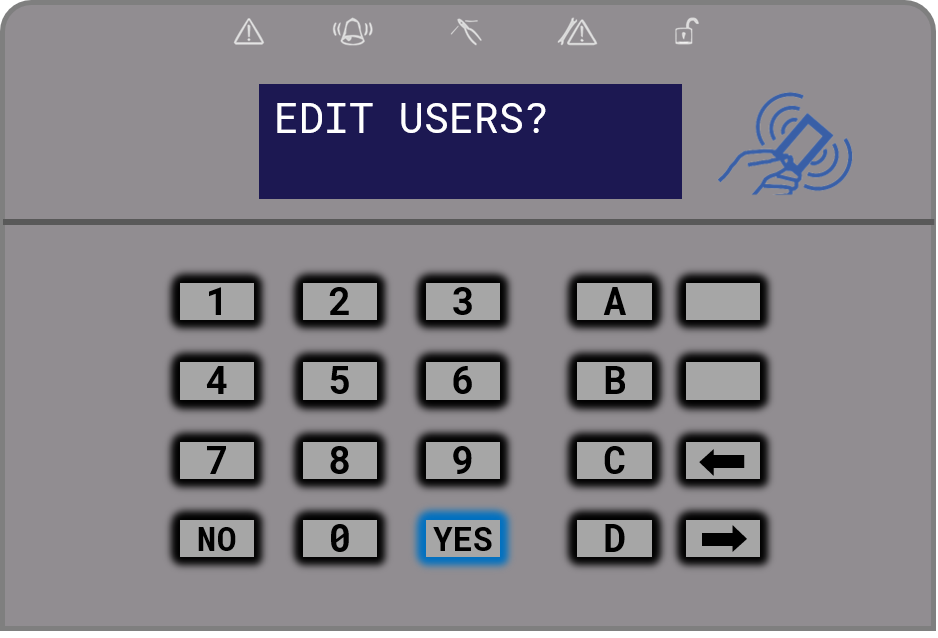
Step 4
Add New User will now be displayed. Click NO twice.
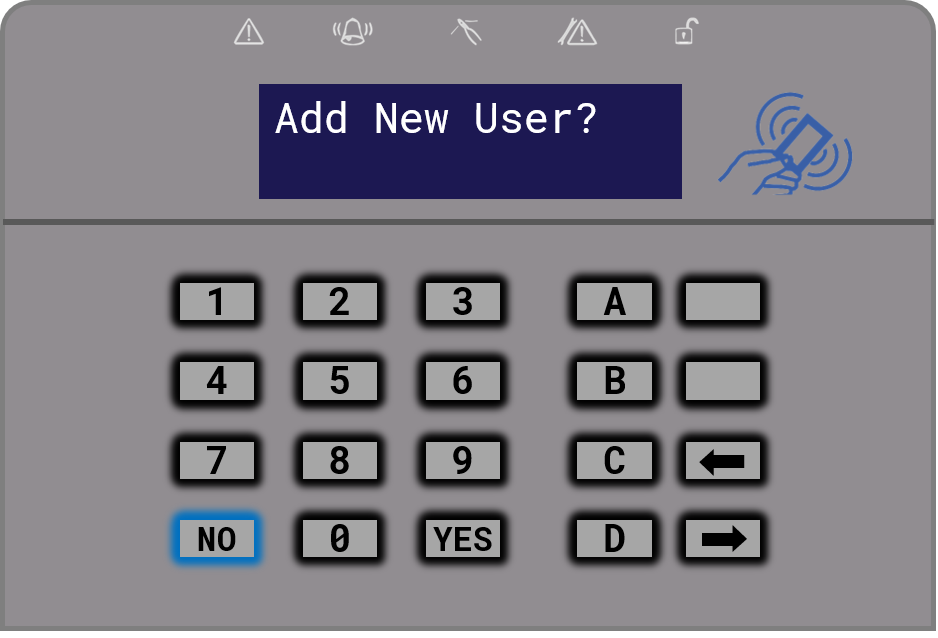
Step 5
Change Master Manager Code will now be displayed. Click YES to continue.
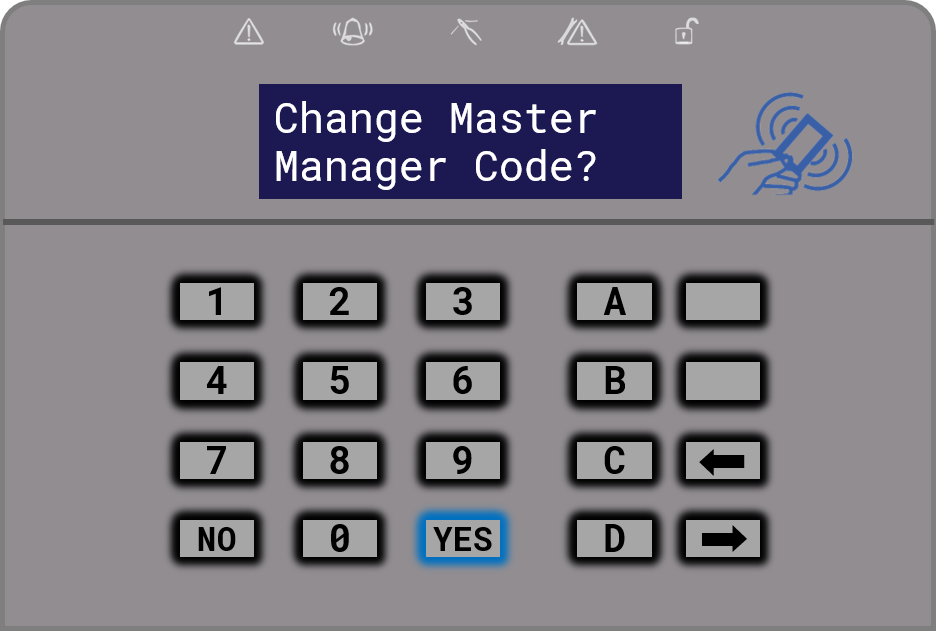
Step 6
Enter your new code
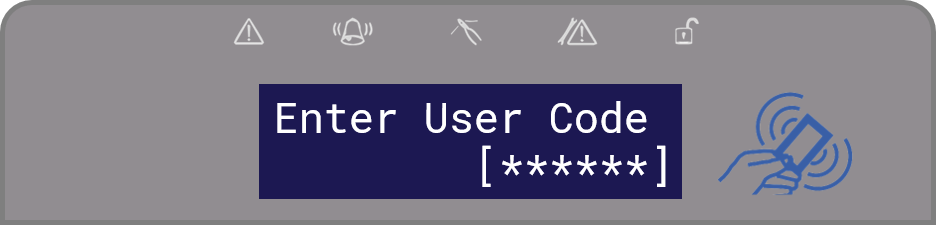
Step 7
Once your new code has been entered, press YES to continue.
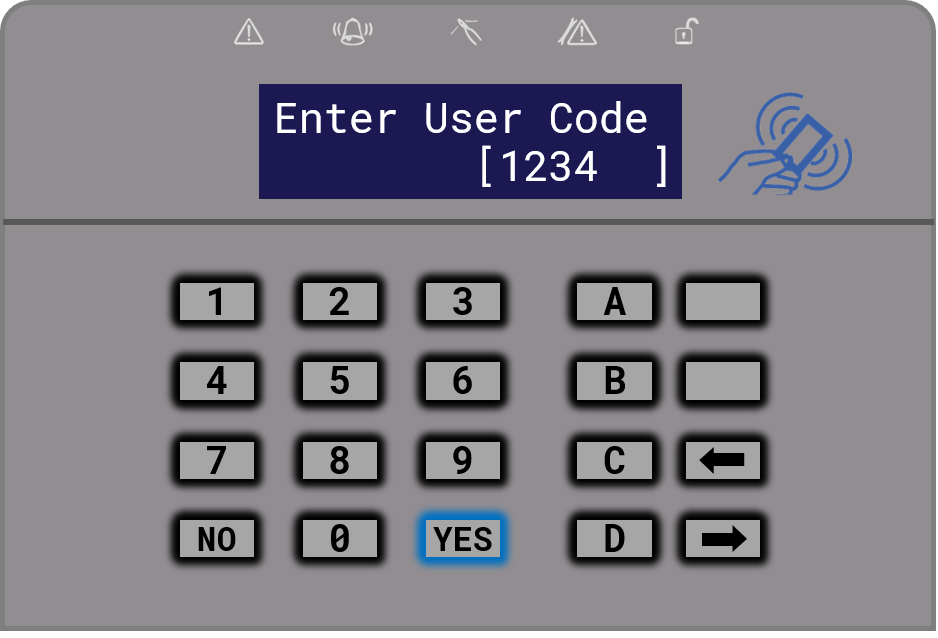
Step 8
Click A to save your settings. Your keypad will display Please Wait, Saving NVM Data.
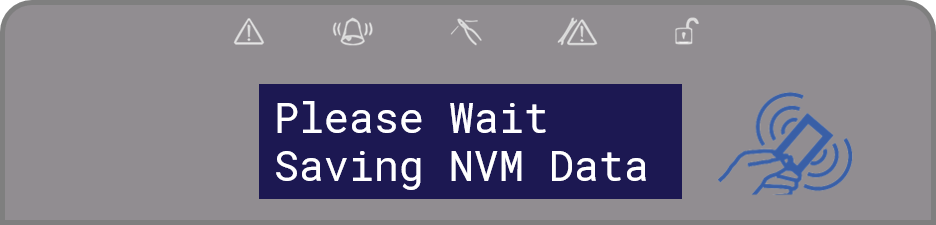
Step 9
Your keypad will now go back to the main screen.
